Creative community has always been at the heart of VSCO. That’s why today, we’re excited to announce the release of VSCO Spaces, a new way to connect with other creators through shared galleries and visual conversations.
Spaces will be rolling out to all users over the coming weeks.
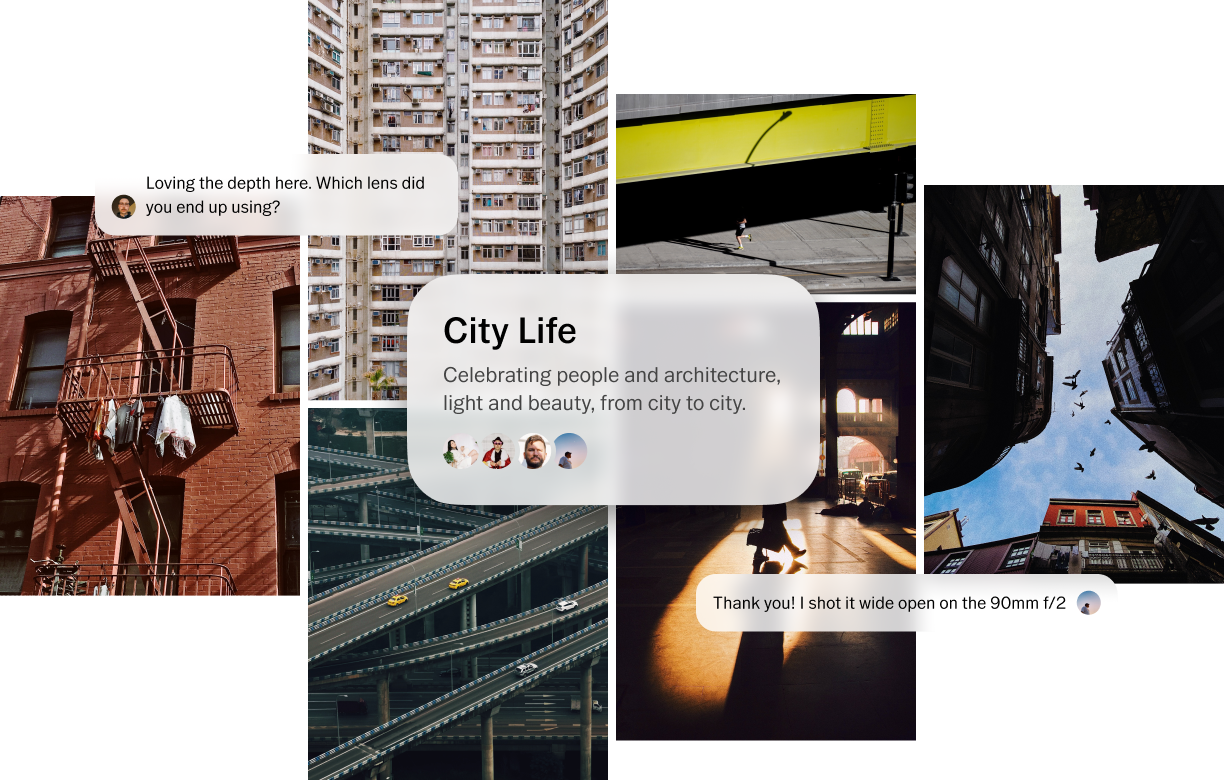
Creators can join a space to build a shared gallery around a particular theme, photography style, event, or location. To keep the creative juices flowing, contributors in a space can encourage each other to post with a regular cadence (e.g. photo-a-day challenge) or a particular theme (e.g. black and white photos or film photography only). It’s a great way to get un-stuck if you find yourself in a creative rut. You can ask for feedback on certain elements of a photo in your post description or in the post discussion. Photographers can use Spaces to build out a concept board to share with their clients prior to a shoot, or to share the results afterwards.
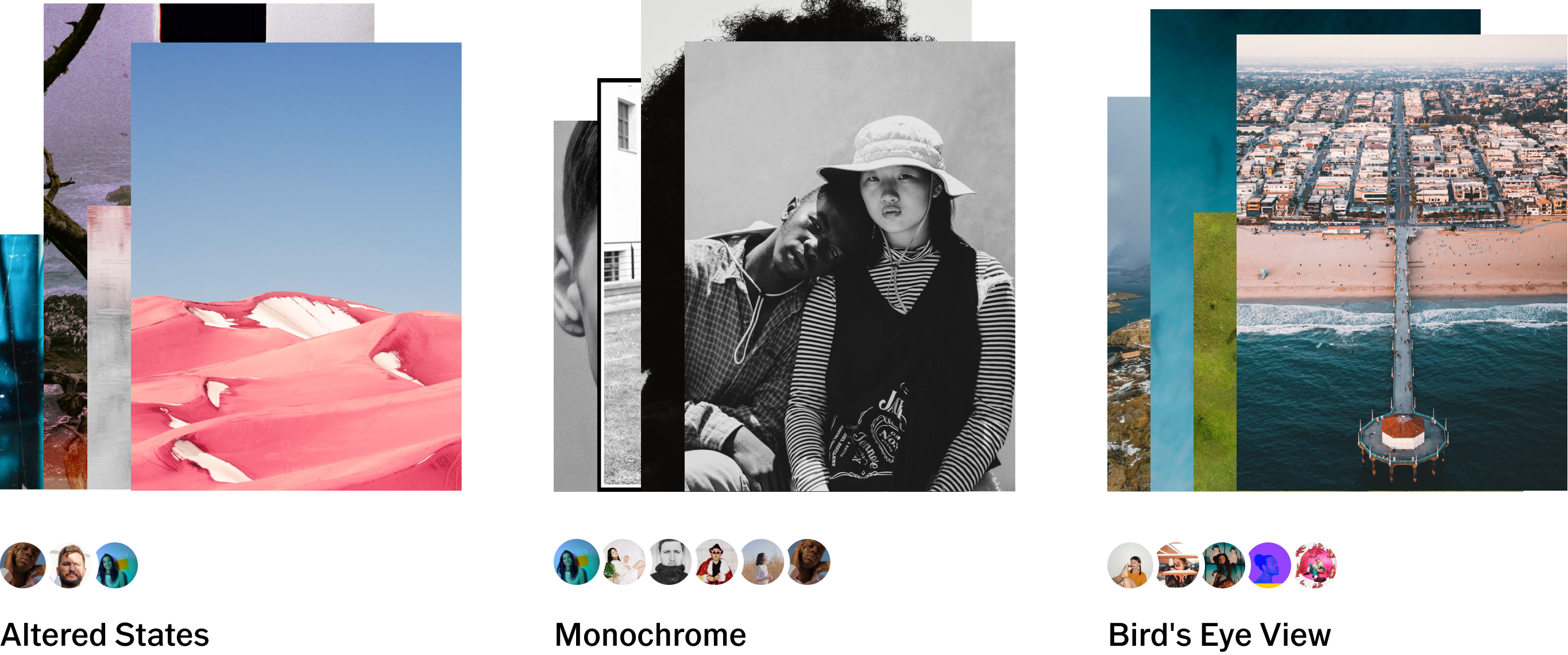
We took all of your feedback into consideration when we designed this feature. We hear time and time again that one of the things that makes VSCO special is its genuine focus on visual art without all the noise. We wanted to recreate that same authentic, judgment-free experience by treating interactions in Spaces the same way. That’s why participation in discussions is limited to contributors only and the experience is focused around the image first, discussion second. It’s up to you whether you want to view and engage in the conversation. And remember, each space is what you make it. So, whether you want to use your space to share editing tips and tricks, or riff on a particular niche you’re passionate about — you set the tone.
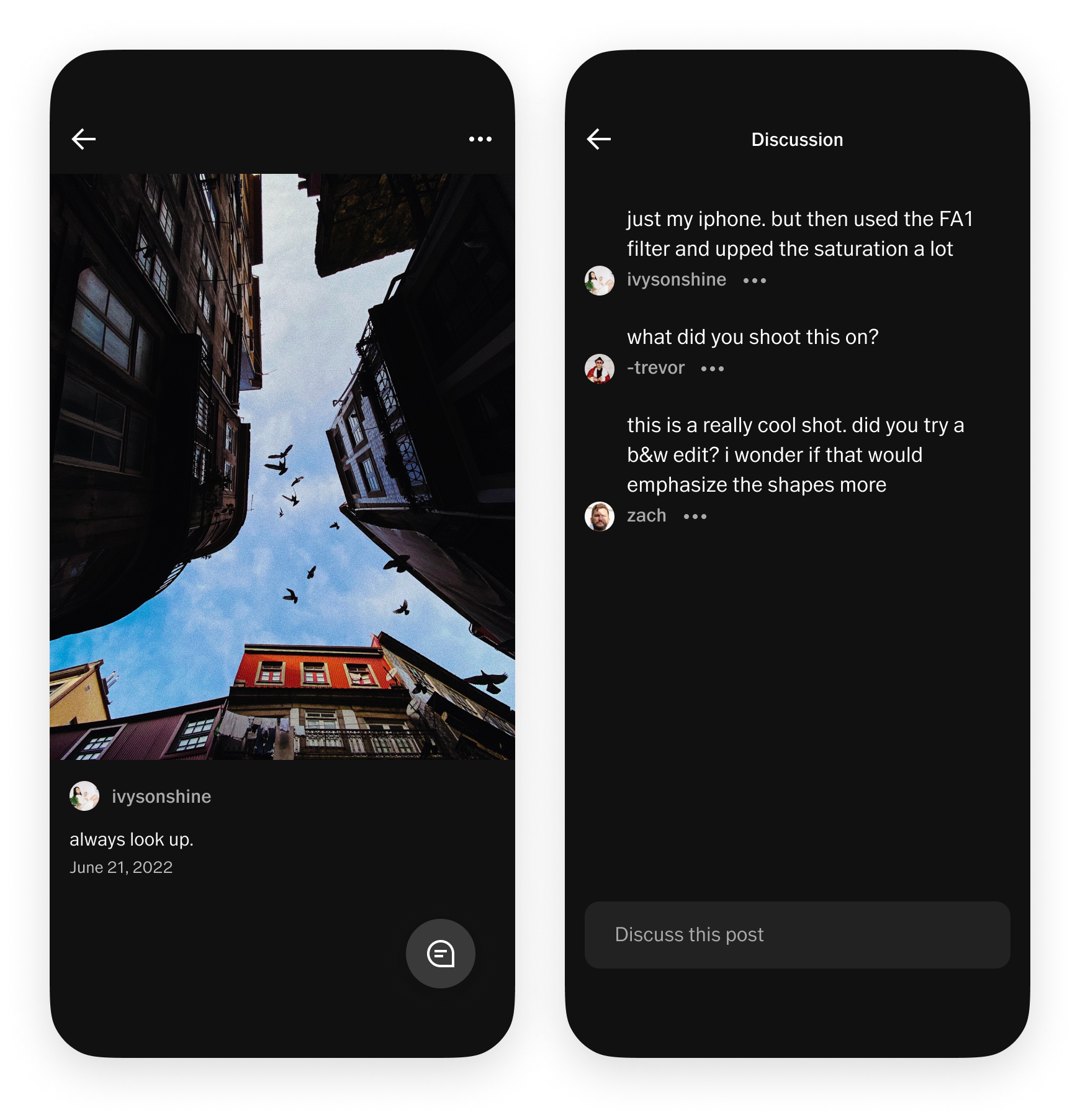
You’ll find Spaces in a new tab in the bottom navigation menu. In this tab you can access the spaces you have joined and — if you’re a paid Member — create new spaces. You’ll also see a section of “featured spaces” below your own spaces. These featured spaces will be updated on a rolling basis, and will highlight various creators, themes, events, and behind-the-scenes VSCO stories.

After creating a space, you can invite others to join and contribute to the discussion. Tapping on the share link icon in your space will open the share screen where you can copy the link to invite others to contribute. Share the link with your prospective collaborators, such as friends, colleagues, potential clients, creative peers, and they’ll be able to request to join the space. Contributors can view the space, add their own posts, contribute to post discussions, and invite additional contributors to the space.
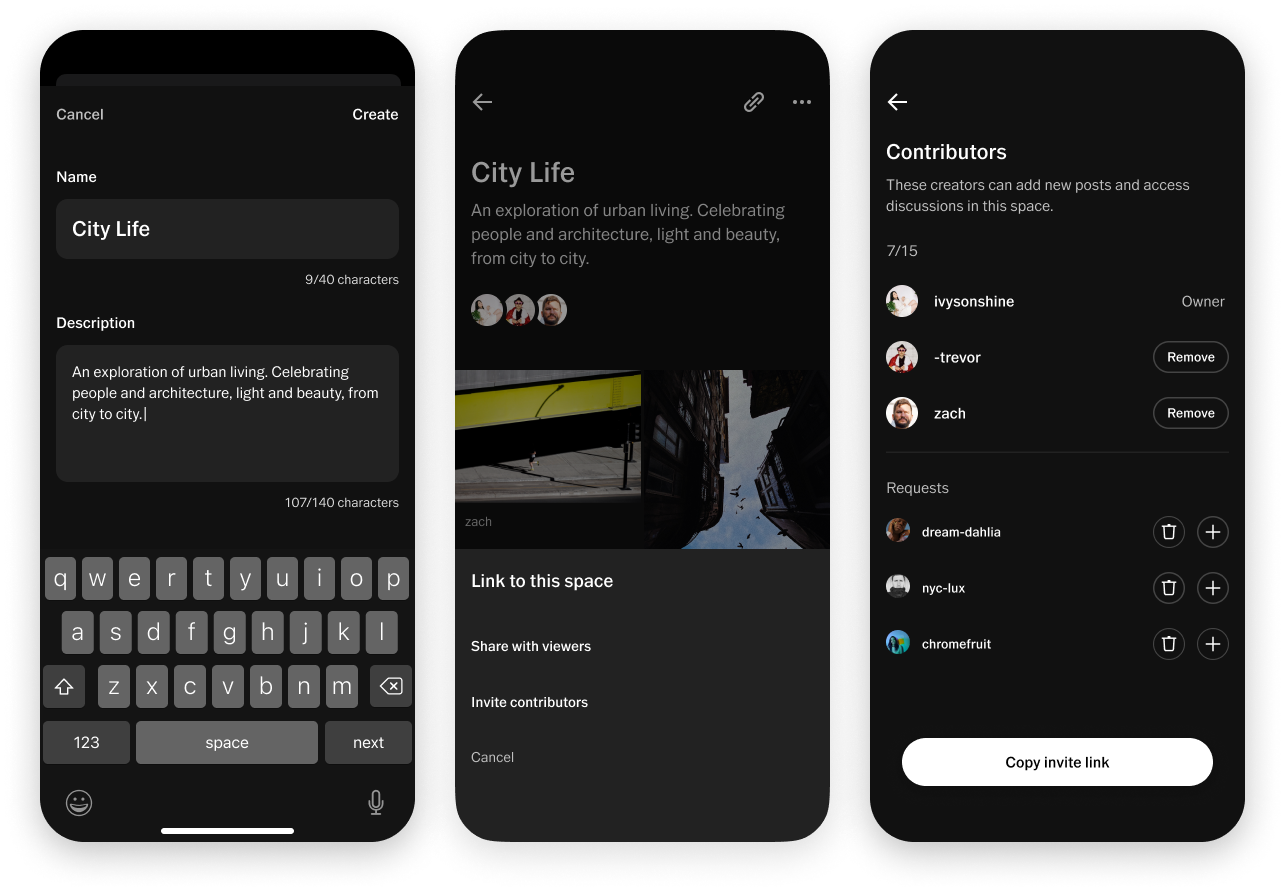
While active participation in each space is limited to 15 contributors, there’s no limit on who can view a space as a guest. Once you’ve created and curated your shared gallery to your liking, you can distribute a view-only link to showcase your work. Guests viewing your space will see all of the posts, but will not see any of the discussions attached to the posts. They cannot add new posts to the space, they can only view them. This allows contributors to discuss freely without worrying about guests seeing their private commentary.
Safety is a critical aspect of maintaining a healthy community. As a space owner, you have the ability to moderate your space. Not only do you control who can join your space, you can also remove individual posts or responses. You can even remove contributors from the space if you no longer wish for them to be contributing posts or responses. Anyone can report content (spaces, posts, or responses) if they feel it violates our Community Guidelines, and our Trust & Safety Team will review the report and take action on it, if appropriate. Each space owner plays a key role in ensuring the safety and enjoyment of all VSCO Spaces by actively moderating the ones they’ve created.
For more information on how to keep spaces safe and ensure the best experience for all creators, visit Staying Safe with VSCO Spaces and our Safety Center.

