Apple’s iOS 16 update brought many helpful improvements to the iPhone, but there was one that we were especially intrigued by when we saw it: Visual Look Up. This new feature is available on these supported iPhone models and lets you “isolate the subject of a photo from the photo background, and then copy or share it in other documents and apps.”
Having just released our Collage tool, the dots connected for us immediately. We had already done extensive research on collage as an art form and knew that many powerful collage works included cutout subjects. So, the iOS update enabled us to bring the ability to cut out subjects from photos to VSCO much sooner than we planned — and make it even easier to create striking collages.
To start, let’s look at how this works in iOS 16 and VSCO with your own images:
In Apple Photos
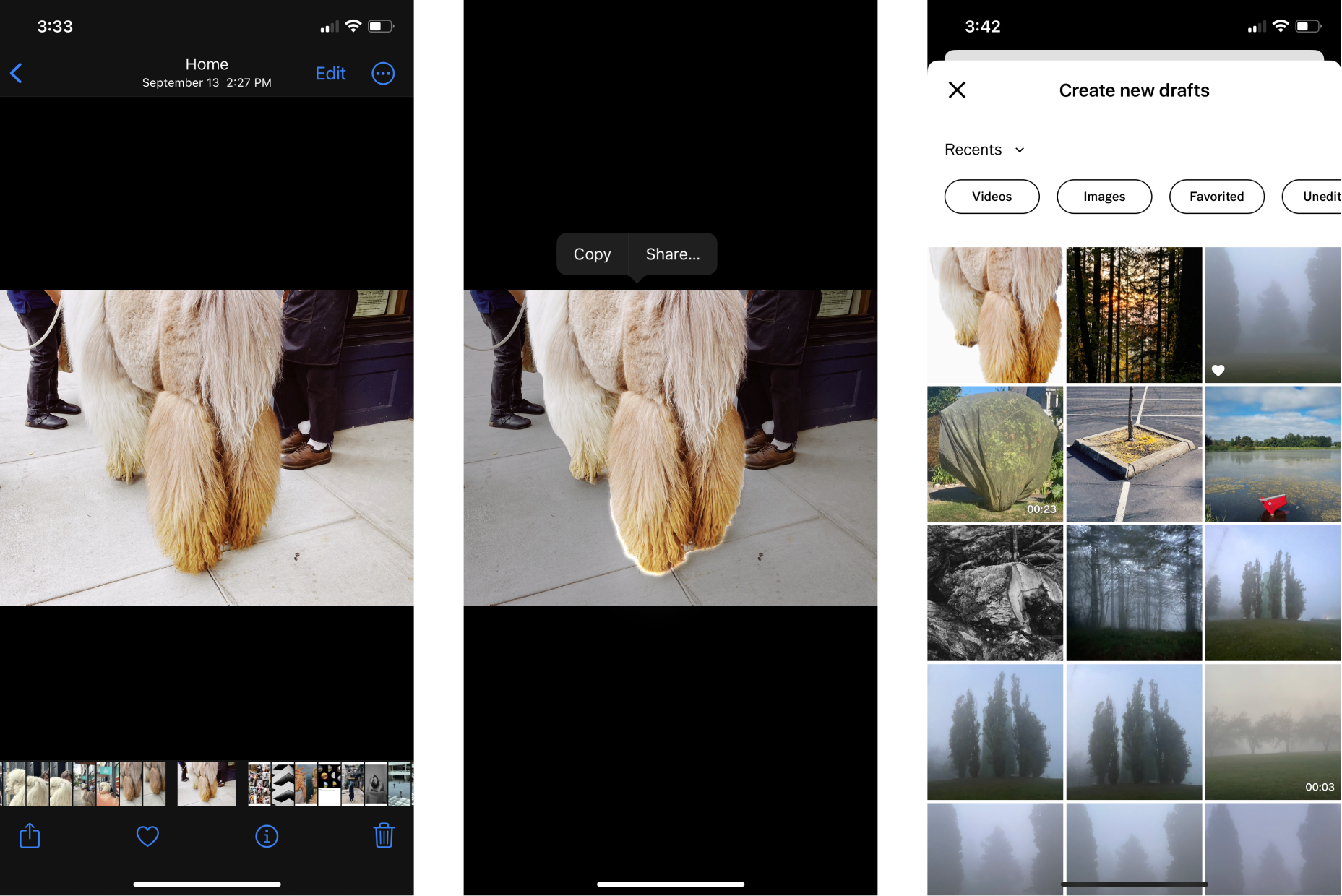

Feels like magic, right? Things start to get very interesting when you realize that any image on the Internet is a potential candidate for a collage. It’s a bit more work, but a lot of fun.
In Apple Safari

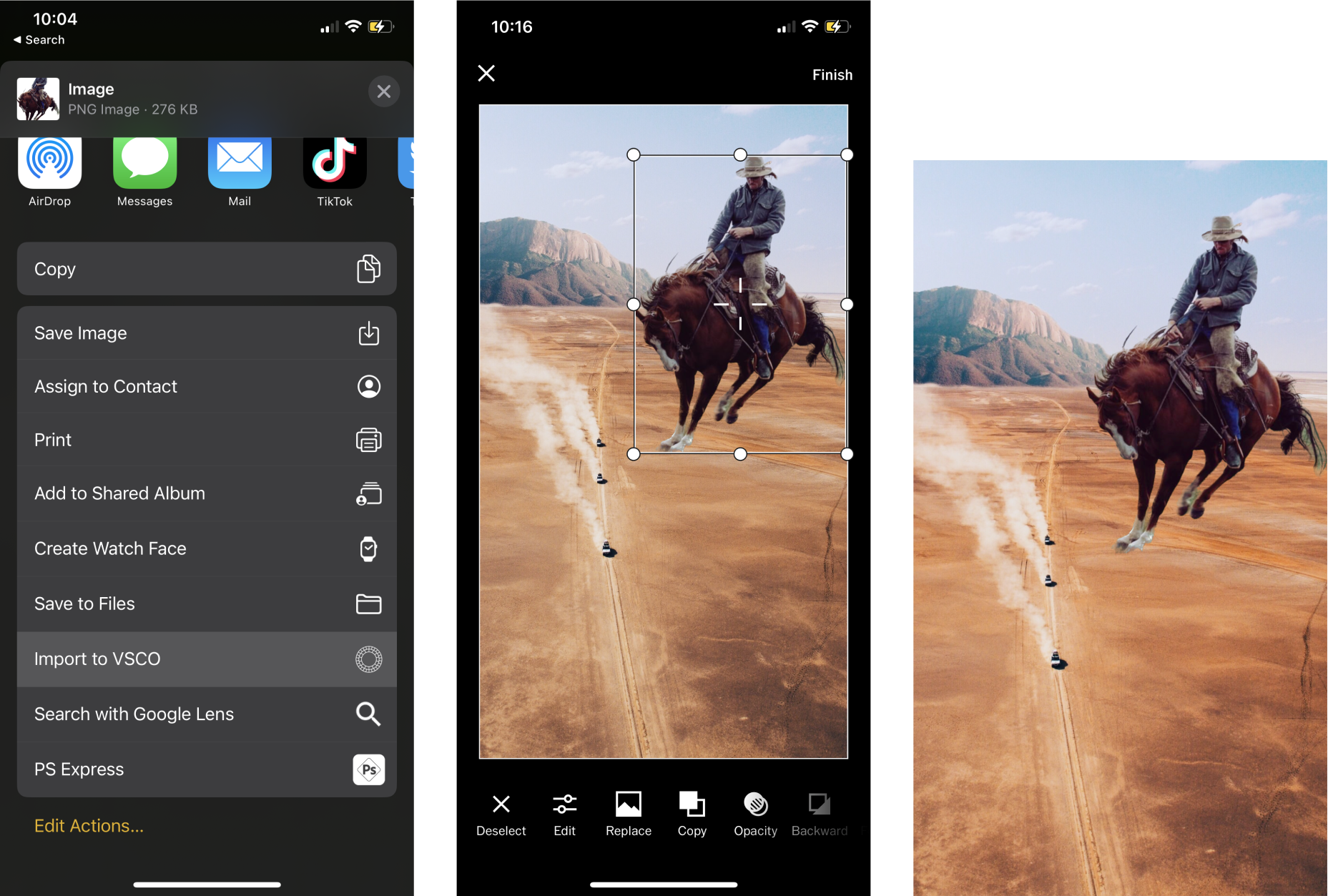
It’s important to mention that you are not legally allowed to use, modify, or redistribute the works of others without their express permission. If you are going to use an image from the web, make sure you have permission to use it by reaching out to the creator.
Now that you’re more familiar with the new iPhone feature, let's dive into some ways you can mix and match images to create a collage on VSCO.
Copy a subject and paste it onto a solid color. After making your collage, you can edit it further in the Studio by adding a preset, grain to give it a more printlike feel, or a border with the same color as your background to extend the canvas.
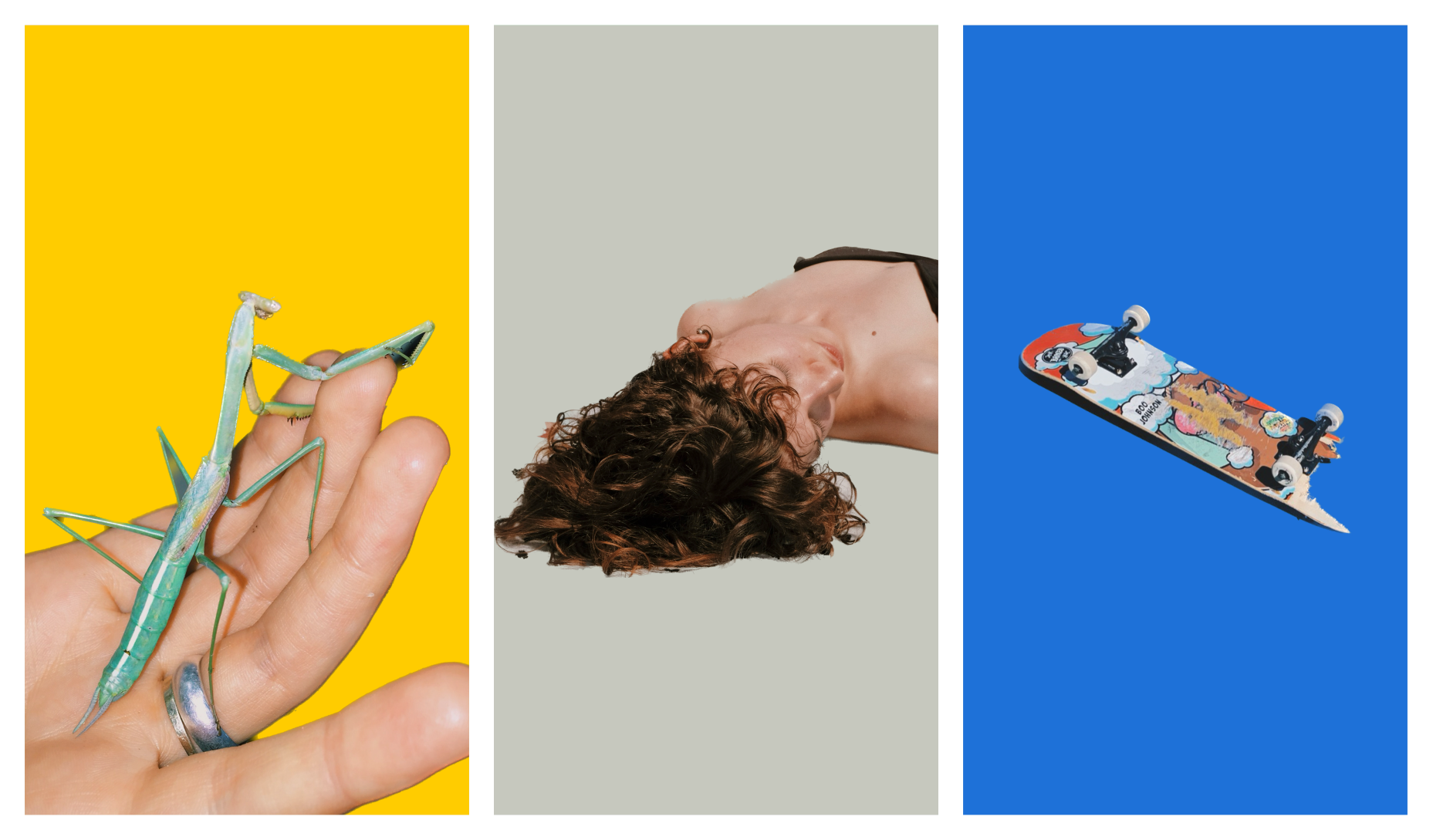
Bring together unrelated objects or polar opposites to emphasize their similarities or differences. Try juxtaposing subjects of different types or environments such as indoor and outdoor, still and moving, or large and small.
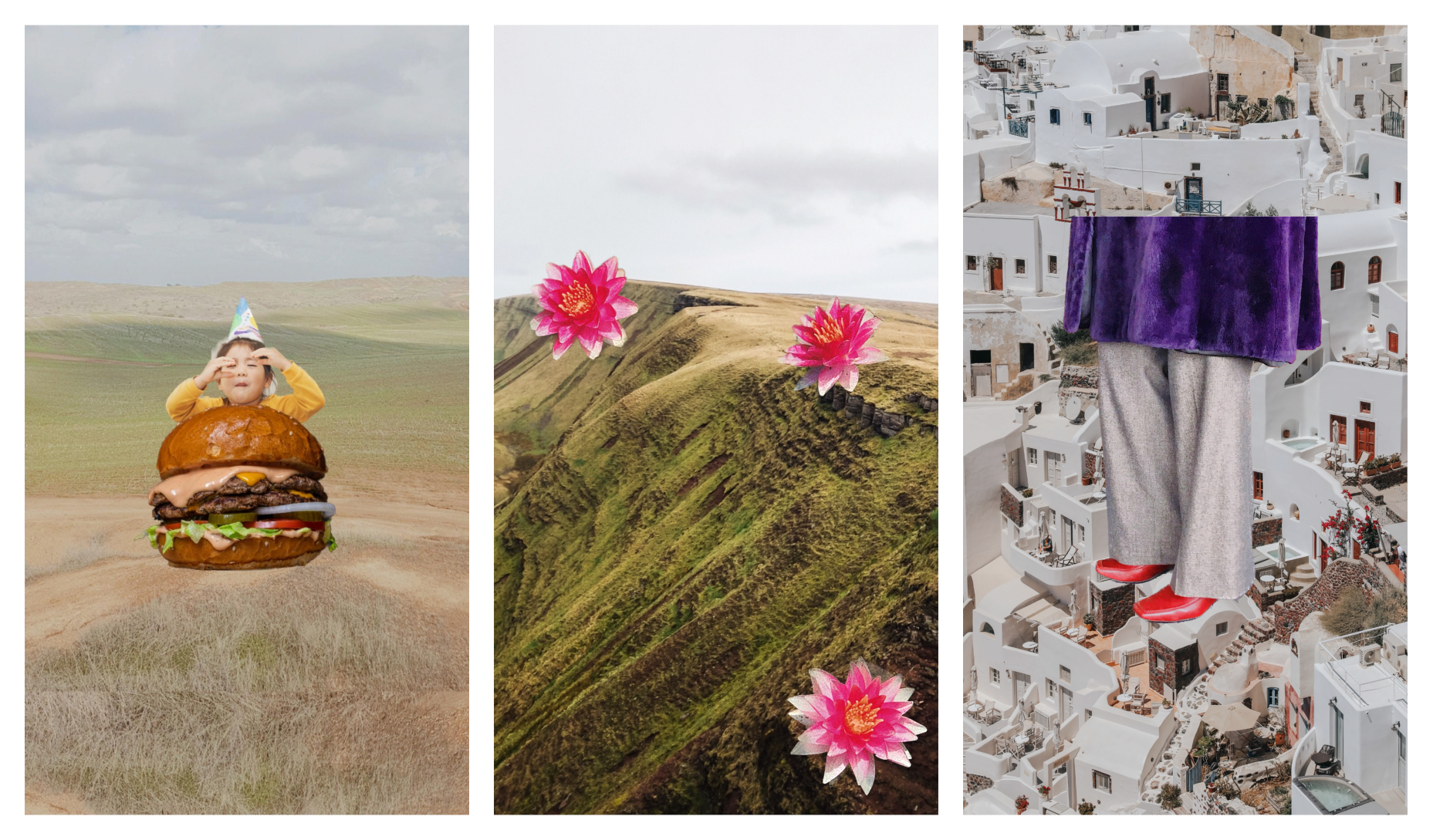
Explore what you can create with a single image. Adding this constraint may sound intimidating, but by using the same image multiple times, the possibilities are endless. As you repeat an image and begin to arrange them in your collage, think about how you can make changes to size, color, position, orientation, and even the spacing between each duplicate.

As you add various images and shapes to a collage, use layers to create depth and build a scene. You can also adjust the color and opacity of shapes to frame or complement the subjects in your collage.
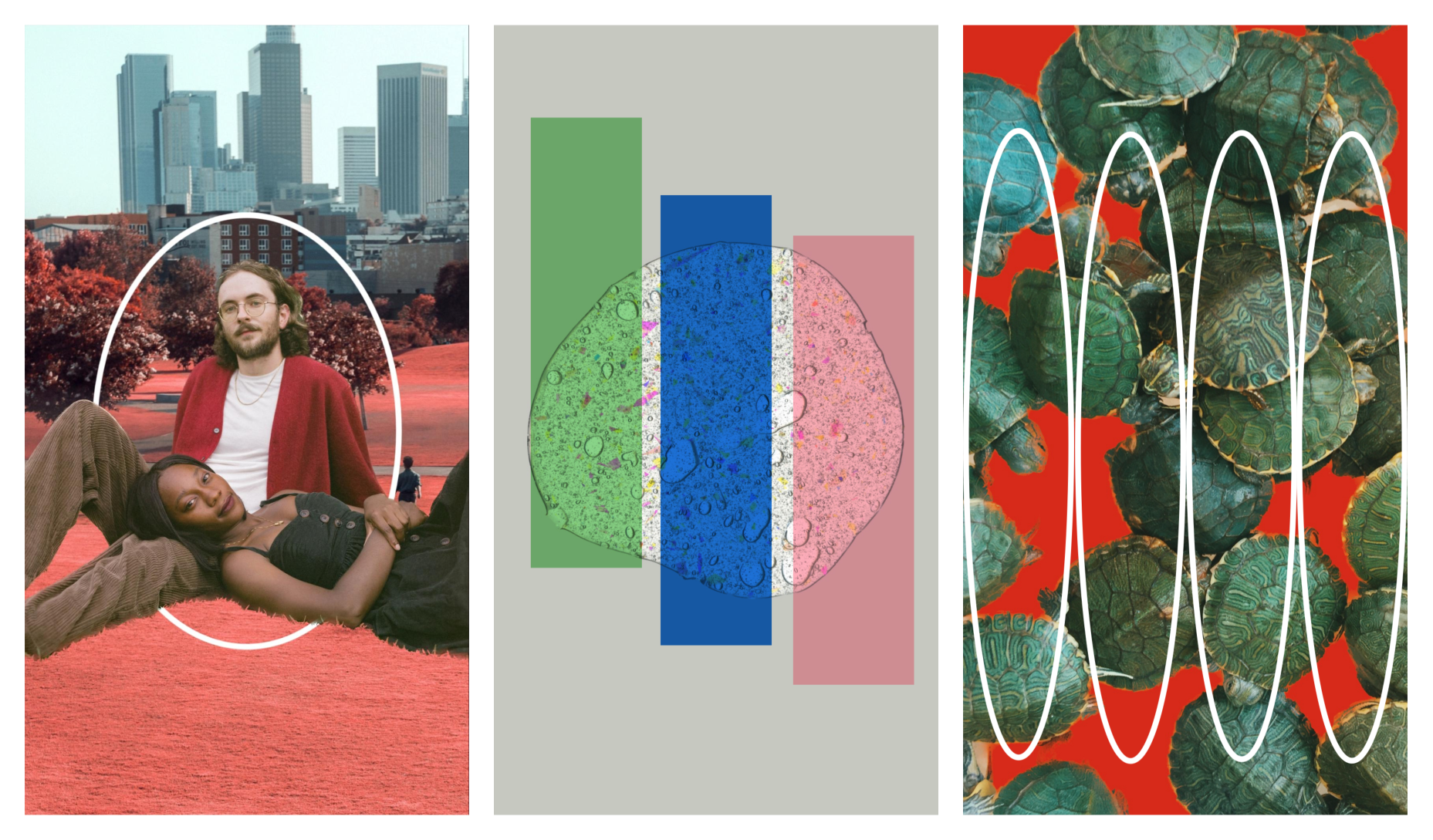
We’re very excited to see how creators use this intriguing new feature to create powerful collages. If you decide you want to share your collages on VSCO, Instagram, or other social channels, use #VSCOcollage so we can see what you create.
We also invite you to come and discuss the new FX, or any VSCO feature or topic in our official VSCO Discord Channel.
If you are not already a VSCO Member, we invite you to join our community with a free 7 day trial of VSCO Membership.

