A camera app with built-in GIF maker and effects
To capture a DSCO, tap on the Camera icon in the top left corner of your Studio.
Beside the Photo shutter button at the bottom of the screen you will see DSCO to the right.
Tap on the DSCO text to access DSCO capture.
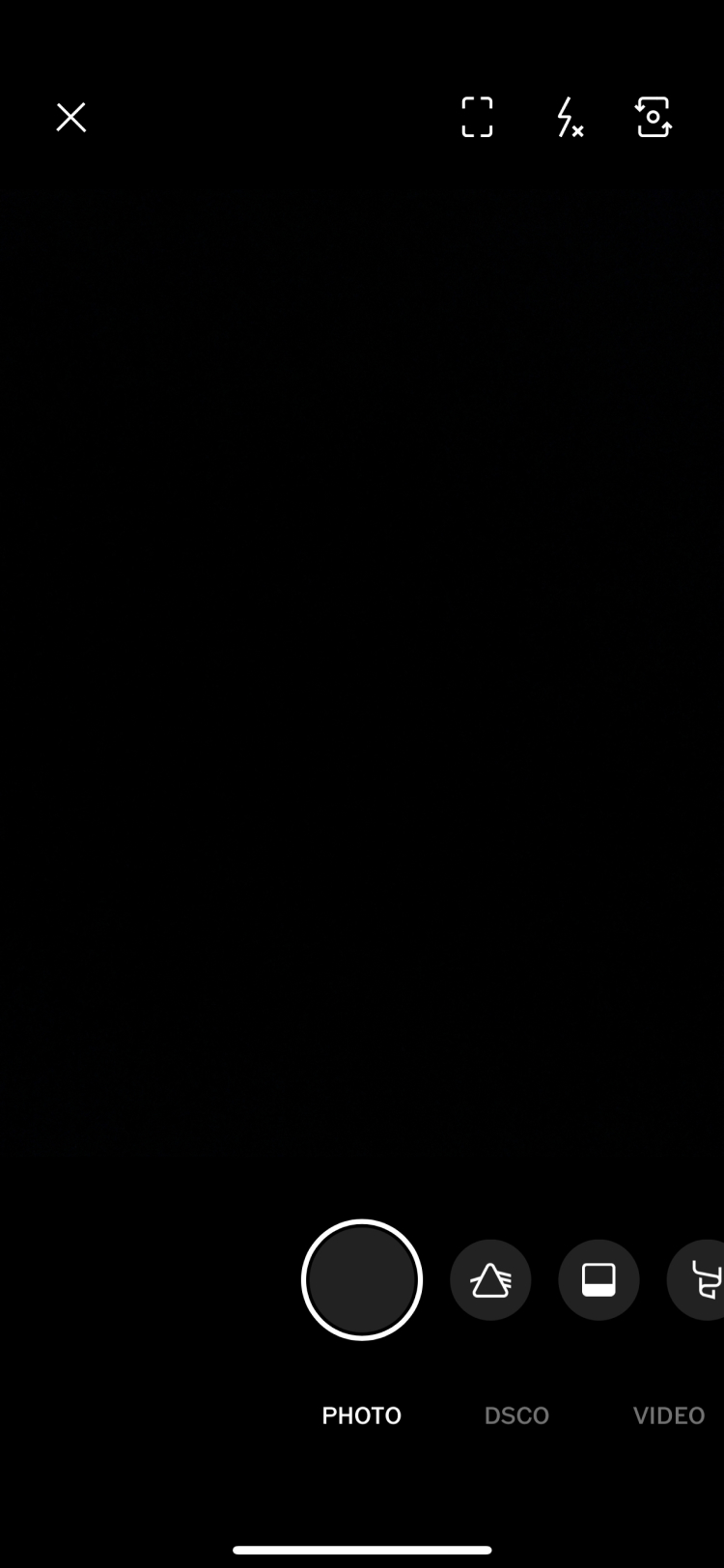

To capture a DSCO, tap and hold on the shutter button for up to 3 seconds.
If you wish to make a shorter DSCO, release your finger from the shutter before 3 seconds.
You will see a rainbow border around your screen that gives an approximation of how long your DSCO is.
You can also capture a DSCO in either portrait or landscape view.


After capturing a DSCO you have the option to add a preset.
Swipe left or right to choose the preset for your DSCO.
The preset you selected is located at the bottom of the screen.
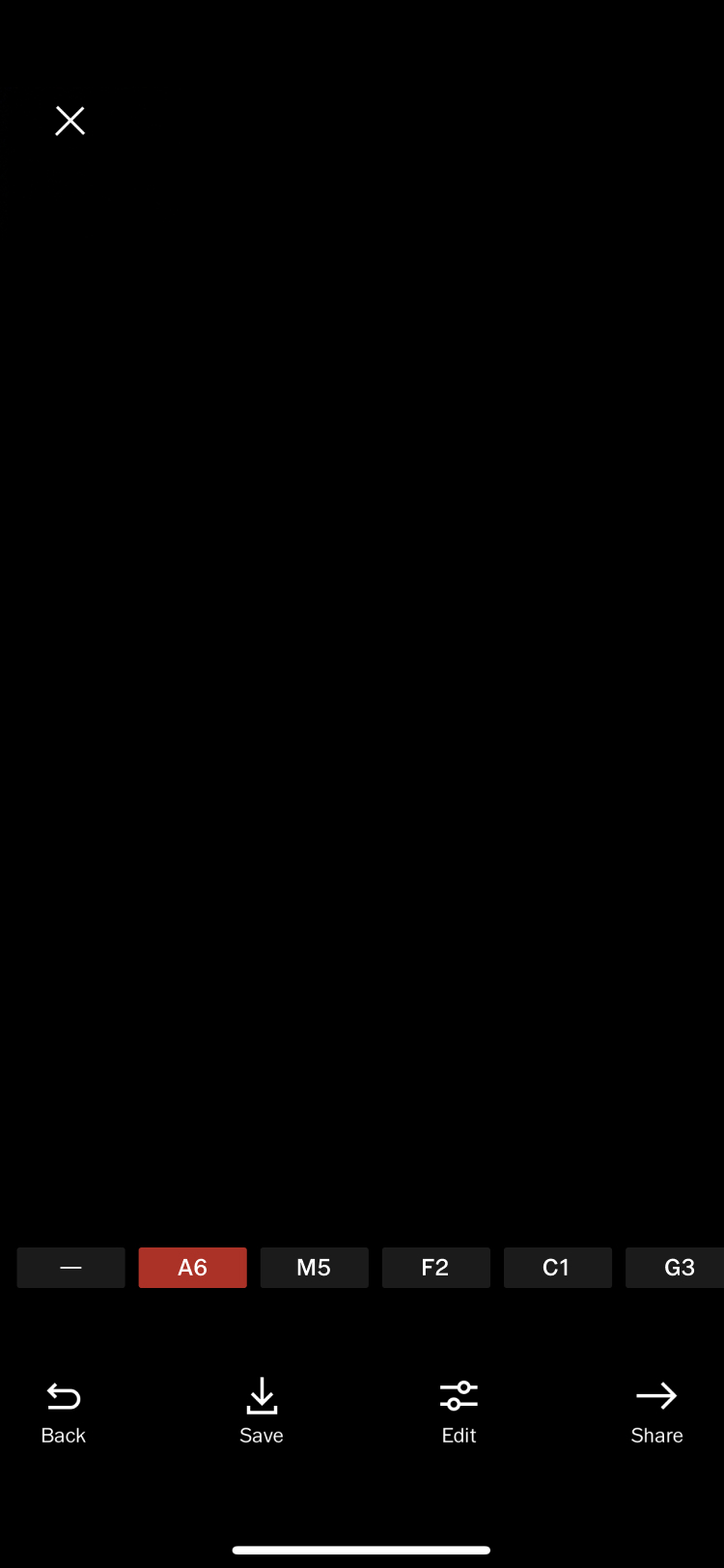
To post the DSCO to your VSCO Profile, tap on the arrow at the bottom of the screen.
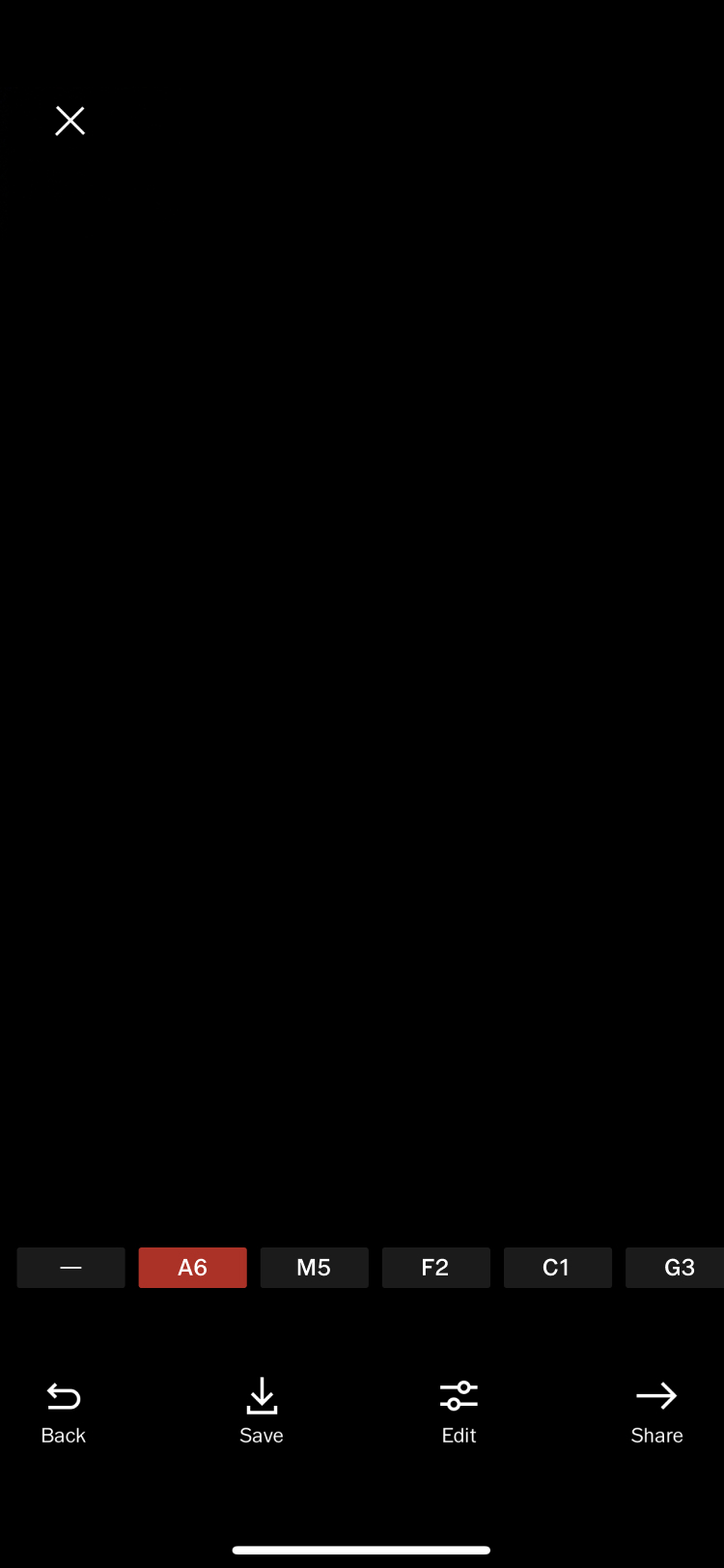

You can view your DSCO in your Profile by tapping on your Profile icon.
Your DSCO's will automatically be saved to your camera roll.
Here is a video that demonstrates using DSCO in real-time:
Now a new way to create is just a swipe and a tap away for all your photos and video. You'll be starting with four camera options, including Burst, Retro, Prism, and DSCO. To try it out, simply go to your studio and click on the Camera icon at the top to then explore our latest ways to create.
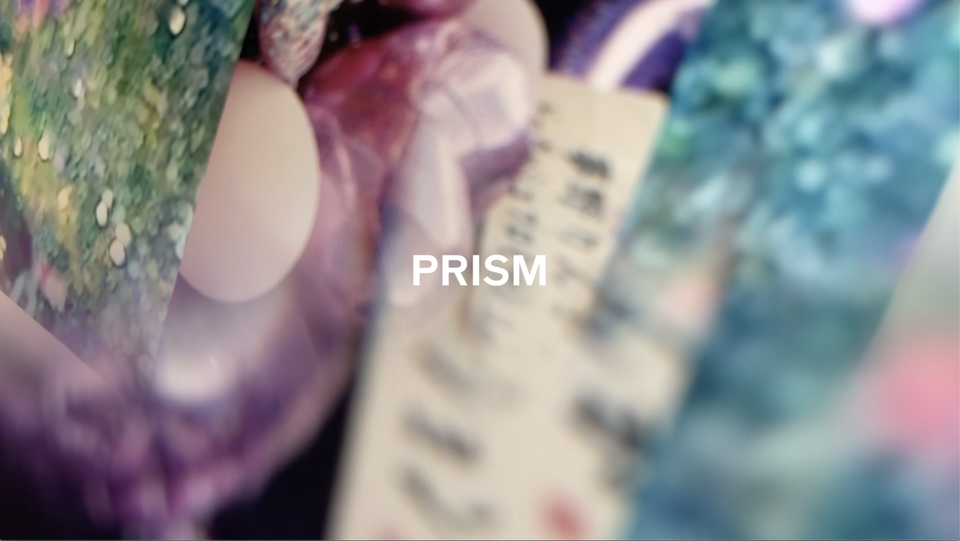

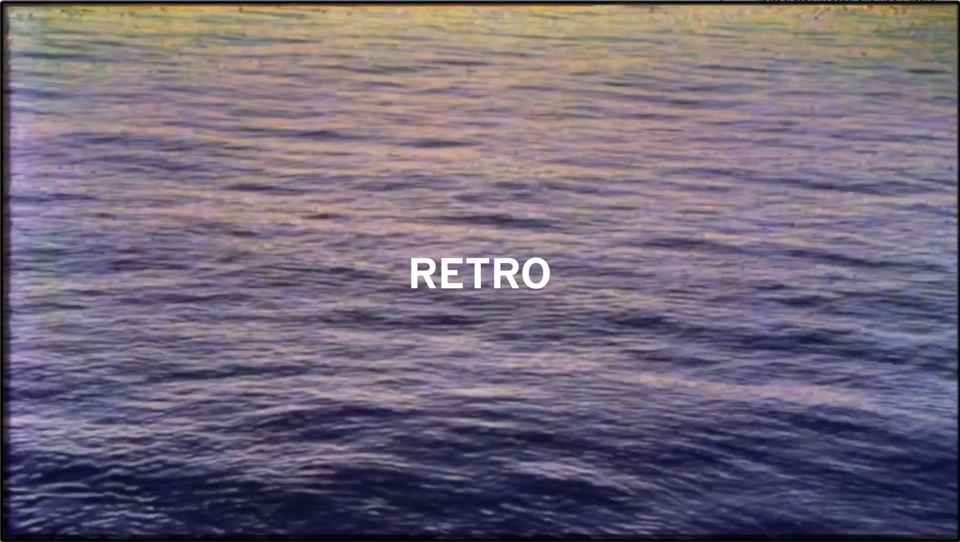

.png)



